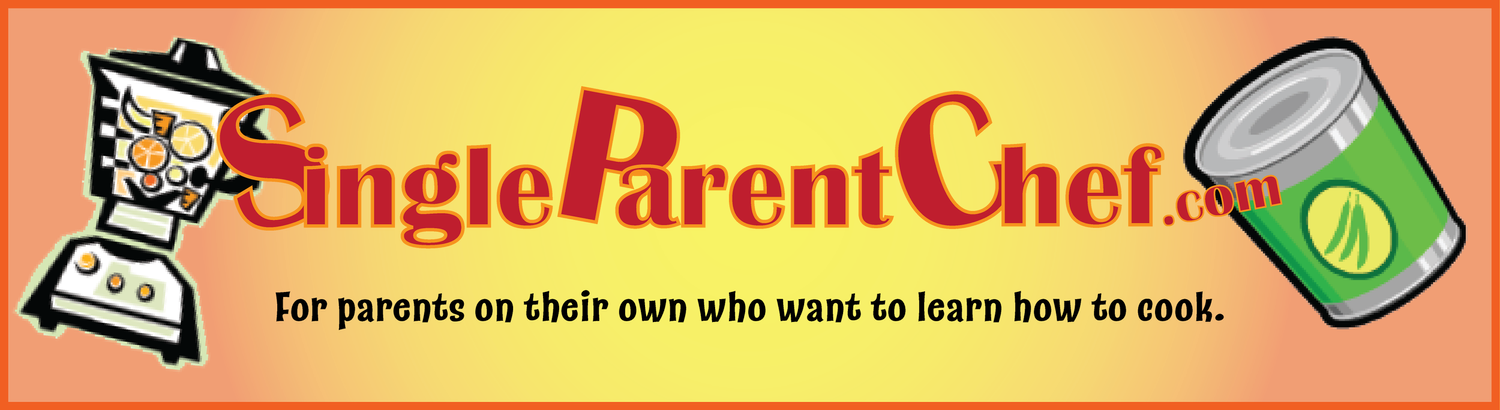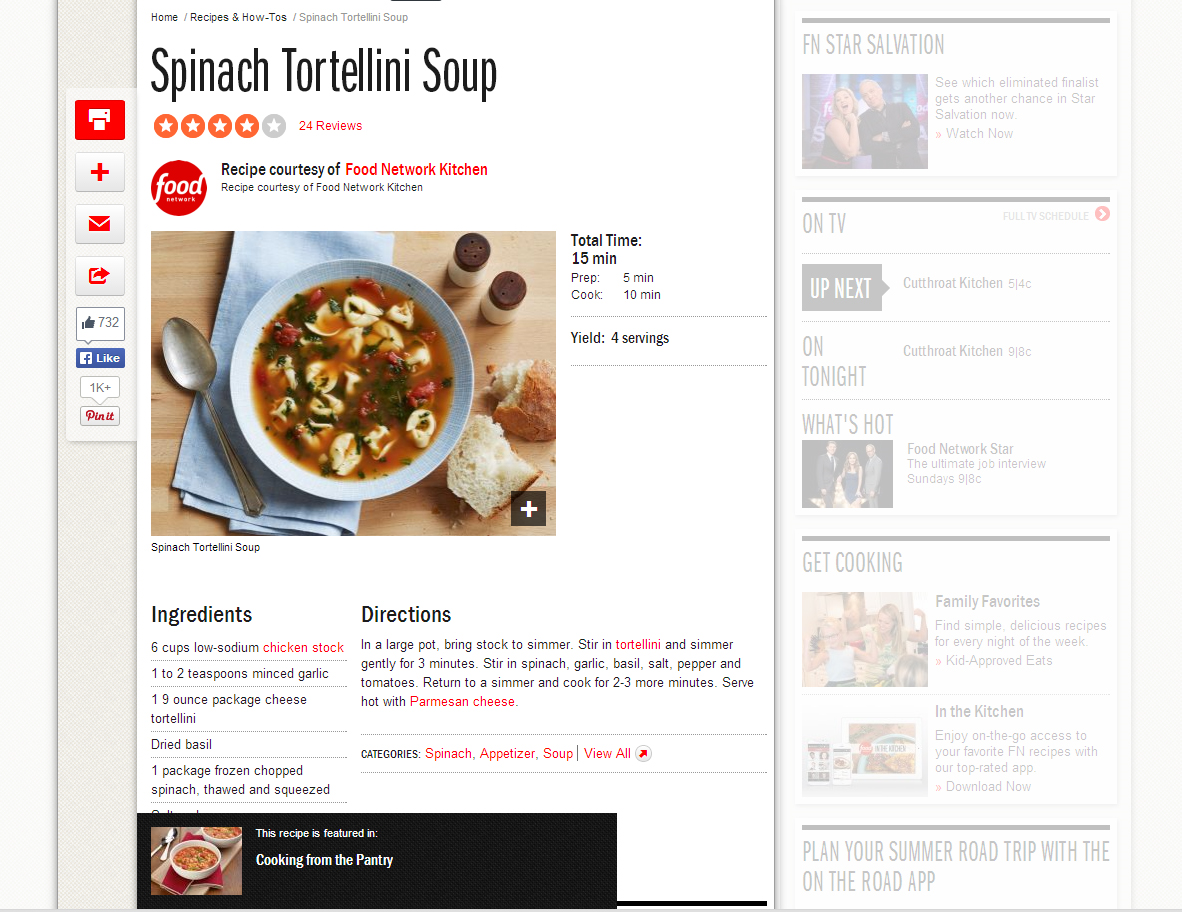Gimme Dat Recipe!
I've been collecting recipes off the web for almost 20 years now (can you believe it?) and I have a large collection of crusty pages from over the years that are becoming unmanageable and I have to throw them out. Unfortunately, the recipe sometimes isn't available any more which requires transcribing the recipe while wearing a haz-mat suit or attempting to find a suitable replacement.
Thankfully, I've found a way to store my recipes without relying on printed pages or web browser bookmarks. This boon to cooking-kind is Evernote!
Evernote is an app that can run on your desktop, in your browser and on your phone or tablet. It's got versions for Mac, PC and Andriod (haven't checked Windows Phone yet). In addition to Evernote proper, I'm particularly fond of an add-on app called Evernote Web Clipper. This little gem will take a web page and parse out all the unnecessary stuff and leave you with a nice, clean presentation. It then archives the clipped page it in your Evernote cloud storage (free of charge) - available whenever and wherever you need it. And you can print it out too!
Here's and example of what this beauty does:
- Here's a screen shot of a recipe I'd like to snag (notice all the promos, etc... -
- Article Clip: here's a picture of the page grabbed with just the main article. Notice the extra junk is faded out but there's still that annoying promo stuff in the bottom left in the black box.
- Slimplified Article (best): Here's the simplified article. This is the one that I usually grab - don't need that other stuff. Beautiful, is it not? (note: the screen capture that I used for this doesn't show the entire recipe. Trust me, you get the whole thing when using Evernote Web Clipper)
- Full Page Clip: There's a full page grab which I'm not going to bother showing you. The whole point of this process is to separate the wheat from the chaff and the full page view is full of chaff - natch?
- Bookmark Clip: Here's what the Bookmark grab looks like. This one would not work if the page was taken down, so I'm not a big fan of this type of 'clip'.
- Screenshot Clip: Lastly, this is the screenshot clip. This isn't useful unless the whole recipe is on one screen or if you use multiple screenshots. What is cool about it is that you can markup your screenshot with highlights, arrows and the sort. Also, if you have a pic of someone stirring their gumbo in the nude, you can pixelate their nasty bits with the pixelator tool.
Oh, those naked tortellini! What's this world coming to? But seriously, check out the helpful arrows and highlights. I might find this useful somewhere along the line.
So this is a taste of what Evernote and it's Web Clipper can do. Now-a-days I store all my newly found recipes in Evernote; all pared down into the needed content and it's always available whenever and wherever I want.
BTW, basic use of Evernote like I've described in this article is totally free. You can upgrade to a premium account and that's less than $7/month.
If you already use Web Clipper and Evernote and have some cool uses for it, please let me know.